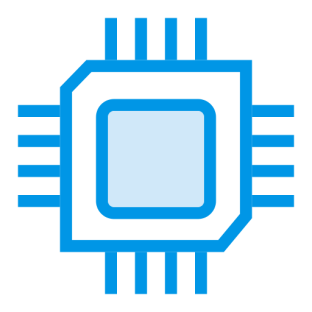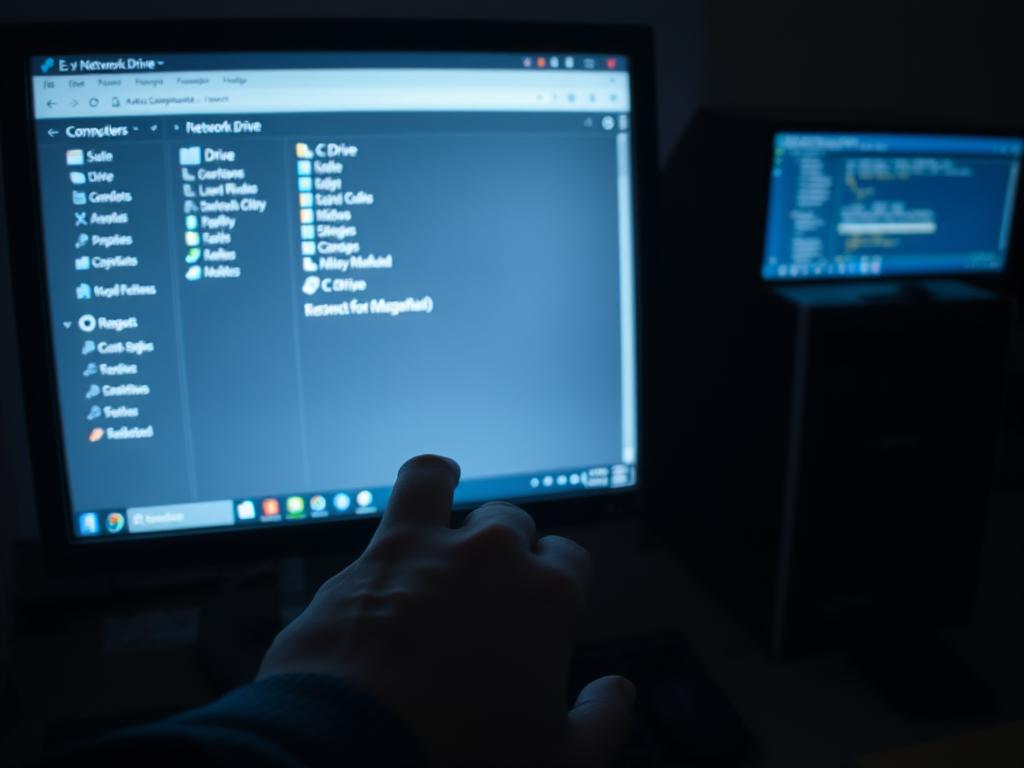Sharing files across devices in a local network environment has become a cornerstone of modern workflows. Whether collaborating in office settings or managing personal systems, remote connectivity to storage drives eliminates dependence on physical media like USB devices. This capability is particularly valuable for retrieving critical documents, backups, or software configurations stored locally on networked machines.
Establishing this type of connectivity requires understanding network permissions and system configurations. Windows operating systems offer native tools for shared resource management, while third-party applications provide alternative pathways. Both approaches demand attention to user authentication protocols and firewall settings to maintain data integrity.
Common use cases include centralized file management for teams, accessing media libraries from home servers, or troubleshooting systems remotely. Challenges often arise from mismatched security policies or improperly configured discovery settings across devices. Proactive measures like standardized naming conventions and updated credentials simplify the process significantly.
Key Takeaways
- Network configuration adjustments are essential for cross-device visibility
- Windows-native solutions coexist with specialized third-party tools
- File-sharing scenarios range from office collaboration to home server access
- Permission errors account for most connectivity failures
- Encrypted connections protect sensitive data during transfers
Understanding Network Sharing and Remote Access
The backbone of efficient team workflows lies in optimized resource sharing capabilities. Proper configuration ensures devices communicate securely while maintaining data integrity across local environments.
Core Principles of Device Connectivity
Windows systems use network discovery to identify nearby devices. This feature requires activating file and printer sharing in the Network and Sharing Center. Navigate through Control Panel > Network and Internet to adjust these configurations.
Setting your connection profile to Private unlocks essential features for inter-device communication. Public networks restrict sharing capabilities to prevent unauthorized access attempts.
Configuring Discovery Protocols
Enable these critical settings under advanced sharing options:
- Automatic device setup for streamlined connections
- Password-protected sharing for enhanced security
- Workgroup synchronization for domain environments
Domain administrators often manage network permissions through centralized policies. Home users typically rely on workgroups with matching names across devices.
Resolving Initial Connection Hurdles
Common challenges include:
- Authentication failures due to mismatched credentials
- Missing devices in network listings
- Firewall blocks on essential ports
Verify TCP/IP settings match across devices when troubleshooting. Windows Network Diagnostics provides automated solutions for basic connectivity issues. Always confirm user accounts have appropriate folder permissions before sharing sensitive data.
How to access C drive on network computer Using Windows Tools
Windows operating systems contain built-in utilities for establishing direct storage access between networked devices. These tools enable seamless file management without requiring external software installations.
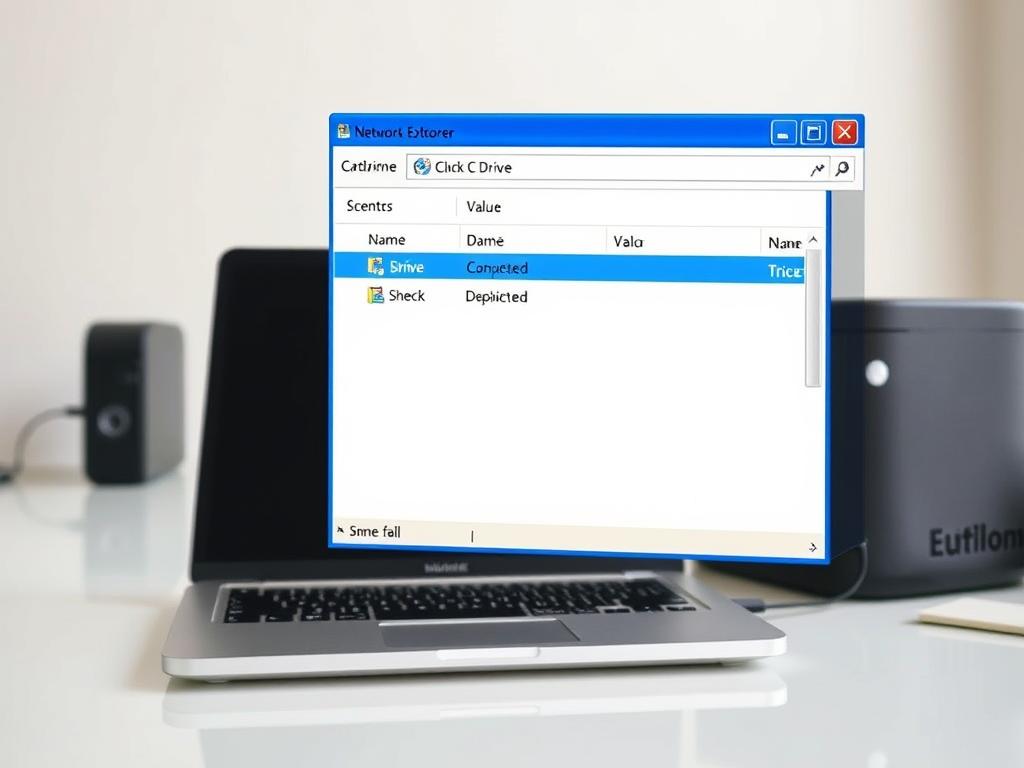
Accessing the C Drive via File Explorer and Path Input
Navigate to File Explorer and use the address bar to input the target device’s Universal Naming Convention path. The format \\[IP-address]\c$ connects directly to administrative shares. Replace the bracketed text with the host computer’s actual IP.
Example steps:
- Press Windows + R to open the Run dialog
- Type control panel and launch Network and Sharing Center
- Enable network discovery under Private profile settings
- Enter \\192.168.0.63\c$ in File Explorer’s path field
Utilizing Advanced Sharing Settings on Windows
Adjust permissions through Control Panel > Network and Internet > Advanced sharing settings. Critical configurations include:
| Setting | Purpose | Recommendation |
|---|---|---|
| Network Discovery | Device visibility | Enable for private networks |
| Automatic Setup | Connection protocols | Activate for streamlined access |
| Password Protection | Security layer | Enable for sensitive data |
Domain administrators can modify group policies to automate these settings across multiple machines. Home users should verify workgroup names match between devices for successful authentication.
Advanced Methods and Remote Desktop Solutions
When standard file-sharing methods fall short, advanced protocols deliver full-system control across devices. These techniques prove essential for technical support scenarios or multi-system administration.
Remote Access Using Command Prompt and mstsc
Windows administrators often leverage the Remote Desktop Client for complete system management. Launch Command Prompt as Administrator and execute mstsc to initiate sessions. Critical configuration occurs in the Local Resources tab:
“Redirecting local storage during remote sessions eliminates file-transfer bottlenecks while maintaining security boundaries.”
| Feature | mstsc | Third-Party Tools |
|---|---|---|
| Setup Complexity | Medium | Low |
| Security Protocols | NLA + TLS | Custom Encryption |
| Cross-Platform | Limited | Full Support |
Leveraging Professional Remote Software
Solutions like AnyViewer simplify connections beyond local networks. Key advantages include:
- Cloud-based access from global locations
- Drag-and-drop file transfers between machines
- Session recording for compliance audits
Security and Permission Management
Implement network-level authentication to verify user identities before establishing connections. Enterprise environments benefit from:
- Multi-factor authentication integration
- Granular permission templates
- Automated session termination policies
Regularly review account privileges using Windows’ Local Security Policy editor. Restrict administrative access to verified personnel through group policy configurations.
Conclusion
Effective cross-device storage solutions balance security with operational efficiency. Windows environments offer multiple pathways for resource sharing, from native UNC path navigation to comprehensive remote desktop protocols. Each method serves distinct scenarios: quick file retrieval through administrative shares versus full-system management via RDP connections.
Third-party applications like AnyViewer streamline connections across diverse networks while maintaining enterprise-grade encryption. These tools prove particularly valuable when managing multiple machines or troubleshooting complex permission structures.
Key implementation considerations include:
- Regular verification of user credentials and group policies
- Consistent firewall configuration across connected devices
- Periodic audits of shared folder permissions
Maintain optimal performance through scheduled network discovery checks and updated security certificates. For organizations managing critical data, combining Windows-native features with professional remote access tools creates resilient hybrid workflows. Always prioritize encrypted channels when transferring sensitive information between systems.