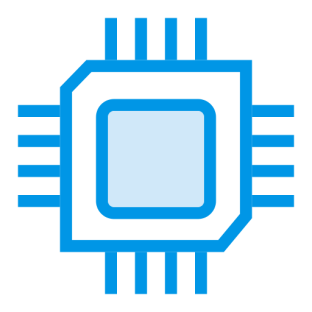When shopping for a new device, technical details often feel overwhelming. Manufacturers list components like RAM, processors, and storage capacities—but what do these terms mean for your needs? Learning to interpret system details ensures you select machines optimized for gaming, professional work, or everyday tasks.
These metrics act as performance blueprints. A device’s processing power determines how smoothly it runs software, while memory capacity affects multitasking efficiency. High-end graphics cards, for example, enable seamless video editing or immersive gaming experiences.
Product listings emphasize these features because they directly correlate with real-world usability. Comparing specs helps avoid overspending on unnecessary capabilities or underestimating requirements for demanding applications. Familiarity with core terminology removes guesswork from tech purchases.
This guide simplifies complex jargon, focusing on practical insights rather than abstract concepts. You’ll discover how to match component benchmarks with personal or professional goals—no advanced degree required.
Key Takeaways
- System details predict a device’s capabilities for specific tasks
- Processor speed and RAM influence multitasking performance
- Graphics cards determine visual rendering quality
- Technical metrics guide cost-effective purchasing decisions
- Basic terminology knowledge builds shopping confidence
Overview of Computer Hardware Components
Modern machines hide their true potential behind cryptic abbreviations and numbers. Four core elements determine whether your device breezes through tasks or stumbles: the processor, memory, storage, and graphics unit. Grasping their functions turns confusing jargon into actionable insights.
Defining Essential Terms
The processor (CPU) acts as the brain, executing commands across your system. RAM serves as short-term memory, handling active apps and browser tabs. Storage drives preserve files long-term, while graphics cards (GPU) render visuals for games and creative software.
Retailers often emphasize these specs because they directly impact daily use. A powerful CPU accelerates video exports, while ample RAM prevents slowdowns during multitasking. Matching component strengths to your needs avoids paying for unused capabilities.
Why Hardware Specs Matter
Specifications reveal whether a machine can handle 4K editing or just email checks. Budget laptops might skimp on RAM, causing frustrating delays when opening multiple programs. Gaming rigs prioritize GPUs to maintain smooth frame rates during intense action scenes.
Balance matters more than individual stats. Pairing a top-tier processor with minimal storage creates bottlenecks. Understanding these relationships helps identify devices offering optimal performance for specific workflows—without overspending on flashy extras.
What are the hardware specifications of a computer?
Every machine’s capabilities depend on four critical elements working in harmony. These components form the foundation for tasks ranging from simple document editing to advanced 3D rendering. Let’s explore how each part contributes to overall functionality.

Breaking Down the Main Components
The central processing unit (CPU) manages all system operations, acting like a conductor orchestrating tasks. Modern processors handle billions of calculations per second, directly affecting how quickly programs launch and respond.
Random access memory (RAM) serves as temporary workspace for active applications. More capacity allows smoother switching between software without lag. Storage drives preserve files permanently—SSDs offer faster data retrieval than traditional HDDs.
Graphics processing units (GPUs) specialize in rendering visuals. Integrated models handle basic displays, while dedicated cards excel in gaming and design work. Component synergy determines whether a system stutters or thrives under pressure.
| Component | Role | Performance Impact |
|---|---|---|
| CPU | Executes instructions | Affects multitasking speed |
| RAM | Stores active data | Determines app responsiveness |
| Storage | Holds files long-term | Influences boot/load times |
| GPU | Renders visuals | Dictates graphic quality |
Understanding Basic Terminology
Clock speed (measured in GHz) indicates how fast a CPU completes cycles, but core count matters equally for parallel tasks. Storage capacity (TB/GB) shows how much data you can keep, while read/write speeds affect file transfers.
Manufacturers sometimes emphasize flashy numbers over practical benefits. A high-resolution display means little without sufficient GPU power to drive it. Prioritize components that align with your primary activities—video editors need robust processors, while gamers require potent graphics cards.
Diving into Processor Details
Modern computing power hinges on a component smaller than your palm. The central processing unit (CPU) executes billions of instructions per second, translating user commands into actionable results. Think of it as the conductor coordinating every digital operation—from loading apps to rendering complex simulations.
Core Architecture Evolution
Single-core processors dominated computing until 2005 when dual-core designs emerged. Today’s octa-core CPUs handle eight tasks simultaneously through parallel processing. More cores mean better multitasking—streaming while gaming becomes seamless with higher core counts.
Intel’s Core i-series demonstrates this progression. The i3 handles web browsing effortlessly, while the i9 crunches 4K video edits. Mid-range i5 chips strike a balance for casual gaming and productivity. More cores don’t always mean better performance—software optimization matters equally.
Speed Dynamics Explained
Base clock speeds (measured in GHz) indicate routine performance, but turbo boost temporarily overclocks CPUs during intense workloads. A 3.5 GHz processor might hit 4.2 GHz when exporting videos, then throttle back to prevent overheating. This balance maintains efficiency without sacrificing responsiveness.
Curious about your system? Check your current processor’s capabilities before upgrading. Most users find 4-core CPUs with 3.8 GHz base speeds sufficient for daily tasks. Enthusiasts pushing VR or 3D modeling should prioritize higher turbo frequencies and thermal headroom.
Unveiling Memory and Storage Options
Your device’s ability to juggle tasks and preserve files relies on two critical systems working in tandem. Temporary workspace and permanent archives each play distinct roles in shaping daily computing experiences.

Comparing RAM Types and Capacities
Random access memory acts as your system’s active workspace. DDR4 modules outperform older DDR3 models with 50% faster data transfer rates and 20% lower power consumption. Most modern motherboards require DDR4 compatibility.
| RAM Capacity | Use Cases | Performance Level |
|---|---|---|
| 4GB | Basic web browsing | Minimum functionality |
| 8GB | Office applications | Standard efficiency |
| 16GB | Photo editing | Professional workflow |
| 32GB | 4K video rendering | High-performance tasks |
HDD vs. SSD: Long-Term Storage Solutions
Traditional hard disk drives offer budget-friendly storage through spinning magnetic platters. Solid-state alternatives eliminate moving parts, delivering 5x faster boot times. While HDDs average $0.03 per GB, SSDs cost $0.08 per GB but last twice as long.
| Feature | HDD | SSD |
|---|---|---|
| Speed | 120 MB/s | 550 MB/s |
| Durability | 3-5 years | 5-7 years |
| Noise Level | Audible spin | Silent operation |
Hybrid systems combine SSD speed for frequently used files with HDD capacity for archives. Gamers benefit from SSD installations that reduce load screens by 70%, while photographers appreciate HDD bulk storage for raw image libraries.
Exploring Graphics and Display Considerations
Visual performance transforms digital experiences from functional to extraordinary. Whether editing 4K footage or battling in virtual arenas, your system’s graphical capabilities dictate what’s possible. This segment examines how component choices shape visual fidelity across applications.

Integrated vs. Discrete Graphics Cards
Integrated graphics share resources with your processor, handling everyday tasks like streaming videos or basic photo edits. These solutions work well for laptops and budget systems where space and power efficiency matter. Casual gamers playing titles like Minecraft or Stardew Valley often find them sufficient.
Discrete graphics cards operate independently, boasting dedicated VRAM and processing cores. NVIDIA’s RTX 40-series and AMD’s Radeon RX 7000 models excel in ray-traced gaming and AI-enhanced rendering. Professional video editors using DaVinci Resolve see 3x faster exports with these GPUs compared to integrated options.
Optimizing for Video Editing and Gaming
High-resolution video editing demands robust VRAM capacities. Cards like NVIDIA’s RTX 4080 handle 8K timelines smoothly, while AMD’s Radeon Pro series accelerates color grading workflows. Look for 12GB+ VRAM when working with raw footage or complex effects.
Gaming performance hinges on frame rates and resolution support. Competitive esports titles like Valorant benefit from 144+ FPS at 1080p, achievable with mid-range cards like the RTX 4060. For 4K ultra settings in Cyberpunk 2077, flagship GPUs become essential. Technologies like DLSS 3.0 and FSR 3.0 boost performance without sacrificing visual quality.
The Role of the Motherboard and Cooling Systems
Behind every high-performing machine lies an unsung hero coordinating its operations. The motherboard acts as the central nervous system, linking all components into a cohesive unit. Without this foundation, even premium parts can’t communicate effectively.

Importance of the Motherboard in System Builds
Motherboards dictate compatibility through three key features:
- Form factor: ATX boards suit full-sized desktops, while micro-ATX fits compact builds
- Socket type: Intel LGA 1700 or AMD AM5 determine processor compatibility
- Chipset: B760 vs. X670 chipsets unlock overclocking and PCIe 5.0 support
Choosing the right model ensures future upgrades. A board with four RAM slots allows memory expansion, while multiple PCIe x16 slots enable dual-GPU configurations for intensive rendering tasks.
Keeping Your Components Cool
Thermal management separates stable systems from melting disasters. Air cooling uses heatsinks and fans—ideal for budget builds. Liquid cooling radiators handle 300W+ heat loads, perfect for overclocked CPUs.
“Cooling efficiency drops 15% for every 10°C rise in ambient temperature.”
Power supplies influence cooling needs too. A 750W 80+ Gold unit generates less heat than generic models. Pair with case fans creating positive airflow—intake fans should outnumber exhaust for dust reduction.
Understanding System Performance Metrics
To truly grasp your system’s power, dive into its performance benchmarks. These measurements reveal how components handle real-world tasks—from launching apps to processing complex data. Two critical factors dominate this evaluation: clock speeds and standardized testing protocols.
Evaluating Clock Speeds and GHz
A processor’s clock speed (measured in GHz) indicates how many cycles it completes per second. While 4.0 GHz chips outperform 2.5 GHz models in single-threaded applications, core count and architecture also shape results. Modern CPUs use turbo boost to temporarily exceed base speeds during intensive workloads like video encoding.
Gaming rigs benefit from high GHz ratings for smoother frame rates, while data analysis systems prioritize multi-core efficiency. Always cross-reference speed claims with third-party benchmarks—a 5 GHz processor might underperform if thermal throttling occurs.
Benchmarking Your Device’s Performance
Tools like Cinebench and UserBenchmark simulate demanding scenarios to quantify system capabilities. These tests measure how quickly your machine renders 3D models or processes spreadsheet data. Compare scores against similar configurations to identify bottlenecks.
Real-world testing matters most. Time how long your system exports a 4K video file or compiles code. Consistent slowdowns during routine tasks often signal insufficient RAM or storage limitations. Use this data to prioritize upgrades that align with your primary applications.